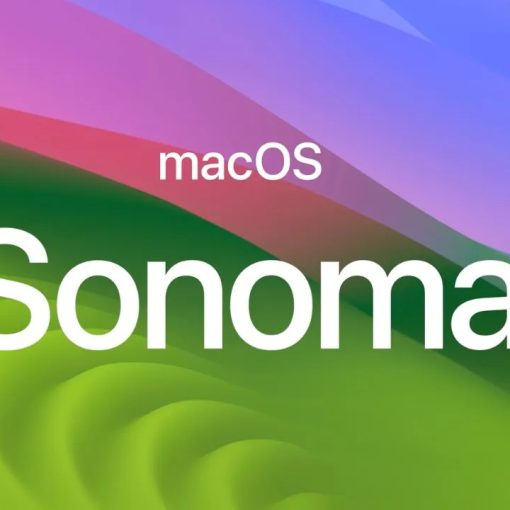If you need to reinstall your Mac, here’s some tips for you. Of cause start by securing your data, as the harddrive will be deleted, so make a backup. If you use iCloud, OneDrive, Google Drive etc, make sure it has completed the sync.
On newer Mac’s you should start by turning off your Mac. Then press the power button, and hold it until a menu appers.
On older Mac’s press the keys after power on: CMD + R.
Make sure you have access to WiFi, and you should get into “Internet Recovery”. From there you can open Disk Utility and format the harddrive. Then run Mac OS installer, which it will download from Apple’s server. It’s rather large, so have patience with the process. After the install is complete, make sure to run the updater, so your Mac get the latest updates. After that you can install other programs. Have a look at this list. Microsoft Office requires a license, if you have that, you can log on an install it from office.com – else you’ll have to buy a license. Or use Apple’s counterparts like Keynote, Pages and Numbers – they’re free and comes with the Mac. If they’re missing you can get them from the App Store.
If you get an error here’s some additional tips.
If the time and date is wrong, it could result in an error. To set time, open terminal and type:
ntpdate -u time.apple.com
Internet recovery for Sierra is broken
You’ll get the error “An error occurred while preparing the installation. Try running this application again”. That doesn’t help.
There is a fix though. Open the terminal and run this command:
curl -L https://archive.org/download/sierraurl/sierra.txt
It will show the guide and all the links needed to get Sierra installed.
Open another terminal window, and run the commands from it.
For further info, this is Fix#3 from here. And this video.