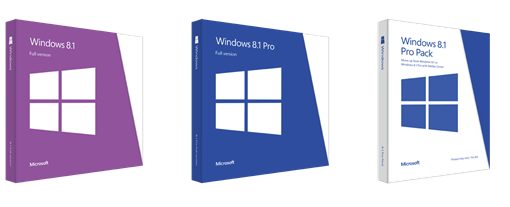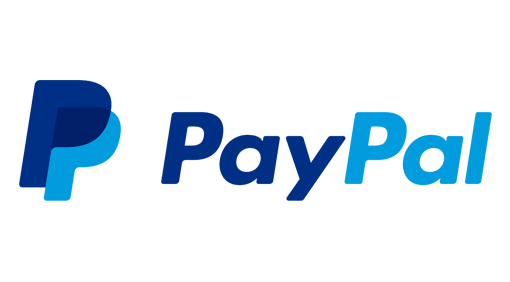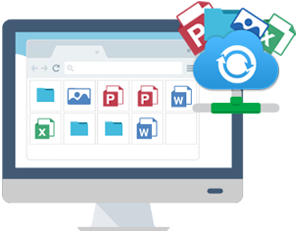Under Windows you can use the Netsh.exe command to control the Windows firewall via a command prompt. Command prompt is started via Start -> Run -> CMD (press enter).
If you want to start Windows firewall via a command prompt, you can use the following command:
netsh firewall set opmode mode=ENABLE
(press enter)
Conversely, to stop it, you can use the following command:
netsh firewall set opmode mode=DISABLE
(press enter)
If you want the graphical user interface to appear, you can start firewall.cpl via “Run”.

If you’re unsure about handling the system, simply ask for help. Also if you need guidance about other types of security software. Be sure to keep your system secure and updated. Read this post about how to reinstall your system.
What is theWindows Firewall?
Windows Firewall is a built-in security feature that safeguards computers from both unauthorized and malicious attacks while they are connected to networks, including both private and public networks. Pre-defined rules are implemented to monitor network traffic and prevent harmful data from entering or exiting the user’s computer.
The Windows Firewall’s default setting is to prevent unauthorized connections and other cyber threats by blocking incoming connections as per user-defined restrictions. Additionally, it offers protection for the outbound traffic and manages its flow to prevent malicious software from infiltrating third-party servers or compromising sensitive information.
Additionally, the Windows Firewall feature provides a user-friendly interface for managing firewall settings and rules, which allows users to choose the appropriate level of protection according to their preferences. The user can configure exceptions, monitor firewall activity, and create custom rules in advanced settings to ensure the best possible security.
In essence, the Windows Firewall is a vital component of your PC’s security system. It provides users with dependable and secure online services.